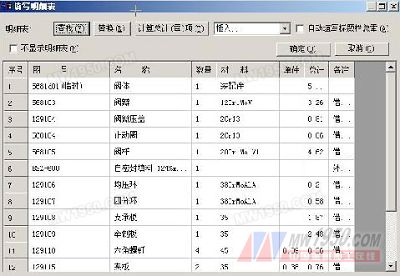Figure 7 Contents of the converted schedule [Conversion Drawing] It is easy to learn and use, and it provides a brand new method for the conversion of a large number of old drawings and other format drawings. In addition, if you have used CAXA drawing, you will definitely find that in the CAXA software, if you copy a drawing with a frame, a schedule, and a title bar to a new interface, you will not have a list in the drawing. You cannot use the schedule to fill in the function. The drawings converted by the transfer tool generally need to be copied to the new interface. The same problem will occur at this time. If the list is not recognized by the software, what is the significance of our transfer? To solve this problem, you only need to generate a block for the title bar and the schedule, then copy it to the new interface, and then break the block, you can use the schedule to fill in the function. 5. Engineering labeling CAXA electronic boards are more complete and more integrated than AutoCAD. The system provides powerful intelligent engineering labeling methods, including dimensioning, coordinate labeling, dimensional tolerance labeling, geometric tolerance labeling, roughness labeling, label editing and other major categories. The large category includes several sub-items. Single dimensioning includes basic labels, benchmark labels, semi-labels, and large arc labels. The most obvious is the benchmark labeling. Previously, the tolerances for dimensioning with AutoCAD were used. It was necessary to check the manual and then backfill the data, which was cumbersome and prone to errors. Now the CAXA electronic board is different. It comes with a tolerance and query function. It is quite quick to find the corresponding tolerance according to the design (Figure 8). The process of labeling reflects the intelligent idea of ​​“what you see is bothâ€. When you use it, you only need to click the labeling method. The system will automatically capture the user's design intent. All the details of the labeling are automatically completed by the system. Not only that, but also its roughness marking, geometric tolerance marking, welding symbol marking are not as cumbersome and complicated as AutoCAD, more concise and easy to master. The system supports Truetype vector fonts and Shx-shaped files. You can use the Chinese character input method of Chinese platform to input Chinese characters, and conveniently input text of various fonts on the drawings. Figure 8 6. Editing and drawing functions The system provides powerful intelligent graphics rendering and programming functions, including basic points, lines, arcs, rectangles, polygons, and splines, centerlines, equidistance lines, ellipses, holes/axes, wavy lines, formula curves, etc. Draw, provide cropping, transforming, stretching, mirroring, arraying, scaling, partial magnification, transitions, pasting, text and size modifications. Its powerful intelligence and graphics drawing and editing capabilities allow technicians to draw complex engineering drawings. The system adopts a comprehensive dynamic drag-and-drop design to support dynamic navigation. When drawing graphics, the system automatically captures feature points such as midpoint, endpoint, and foot point, and doubles the work efficiency during drawing. Gallery application examples With powerful libraries, you can quickly and accurately draw complex graphics. For example, the steps of drawing a flange docking installation diagram with a nominal diameter of 100 mm are described as an example: Figure 9 electronic board startup interface (1) Enter the CAXA electronic board, as shown in Figure 9. (2) Click “Library Operation†to “Extract Icon†from the drop-down menu “Drawingâ€, and the “Extract Icon†dialog box will pop up, as shown in Figure 10. Figure 10 Extract Icon dialog (3) Select the flange in the icon class, select the integral flange in the icon class, and select GB/T9115.2-2000 bump face welded steel pipe flange in the icon list (PN5.0MPa) ), the picture on the right shows the flange graphic display. Enter “Next†to select the nominal diameter DN of 100mm in the icon preprocessing, and press “OKâ€. Use the same method to select bolts, nuts and washers of the corresponding size, as shown in Figure 11. (4) Move the bolts, nuts and washers to the corresponding positions on the flange and complete the drawing assembly as shown in Figure 12. Figure 11 Selecting an assembly part Figure 12 flange assembly drawing Conclusion Through the use of comparison, it fully embodies the software's understanding of the machinery industry. From the practical point of view, the practical needs of CAD software, the CAXA electronic board is more humanized, more comprehensive and conforms to the Chinese. The operating habits, the total number of words is faster and better. With the continuous update and upgrade of CAXA electronic board software, the functions are also increasingly powerful, such as CAXA brings great convenience to our valve design. Previous page Medium Duty Grip Ring Stem Casters Caster Wheels,Casters,Wheels Heavy Duty Plate Casters,Medium Duty Plate Casters Co., Ltd. , http://www.chheavydutycaster.com